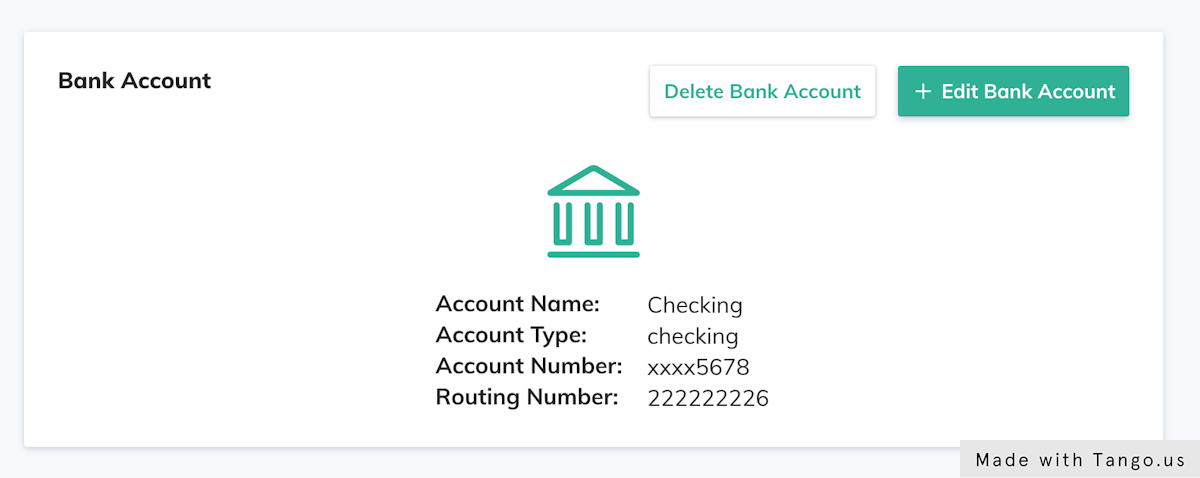Overview
As a Kliks user (aka driver) that receives mileage reimbursement from your employer, you can add a checking or savings account to your Kliks profile. This enables your employer to reimburse you via an ACH payment (i.e., funds deposited directly in your bank account).
Note:
- You can only add one (1) bank account to Kliks.
- If you have added a bank account, all of your future reimbursements from your employer will be sent to you via an ACH payment.
2. Navigate to the My Profile page
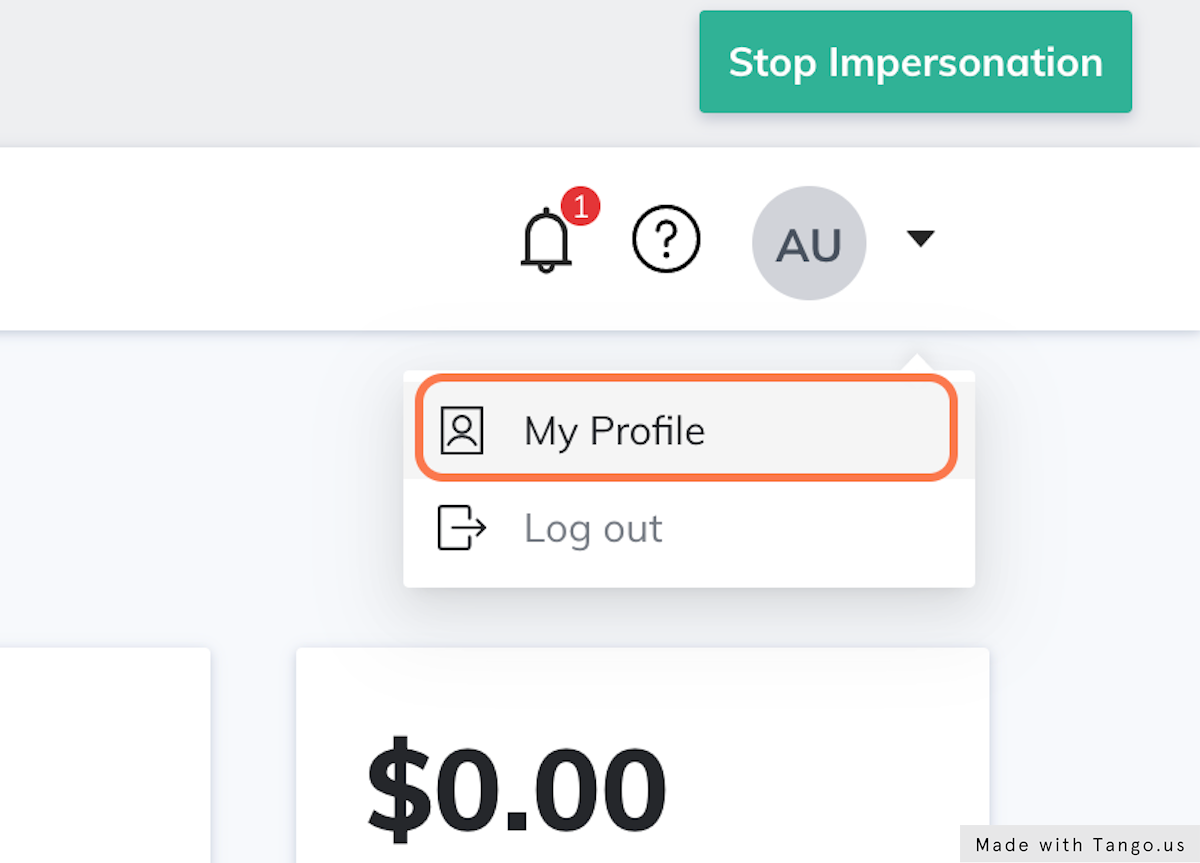
3. Click on ACH Bank Info
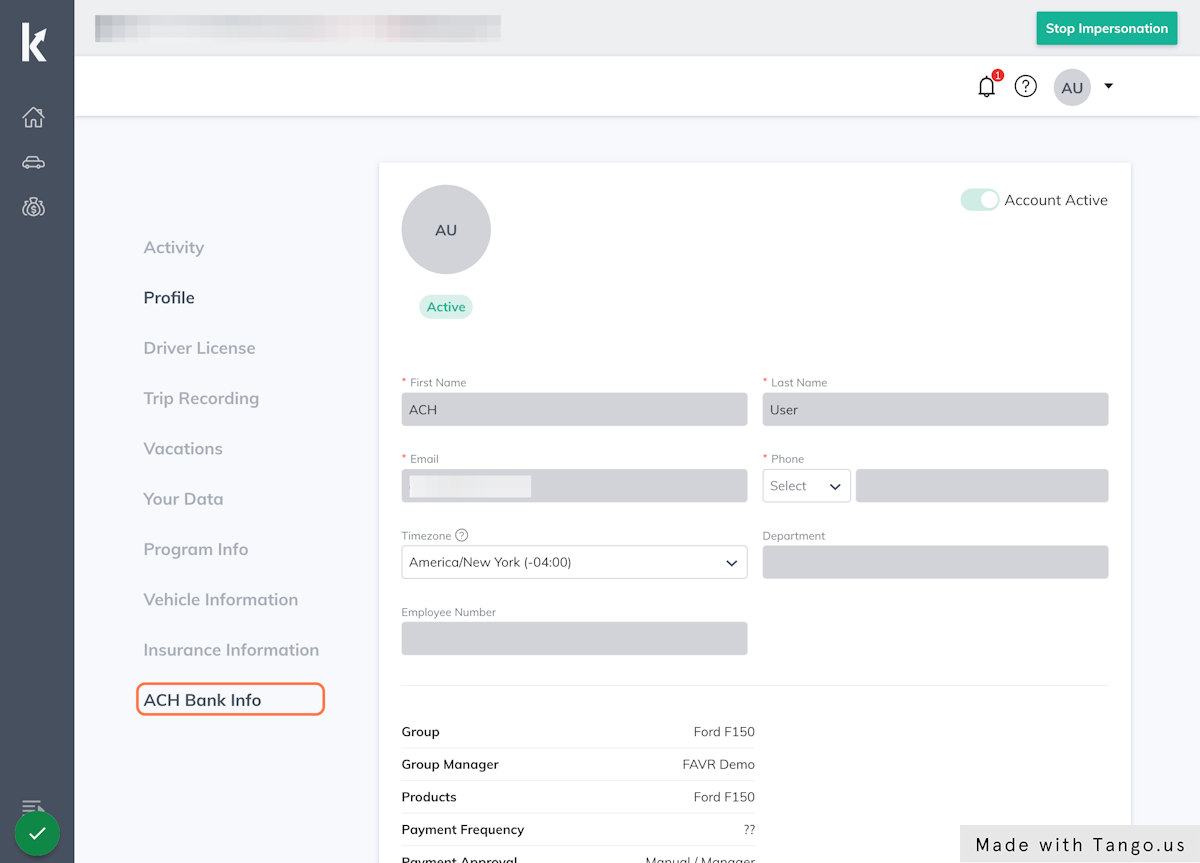
4. Click on Add Bank Account
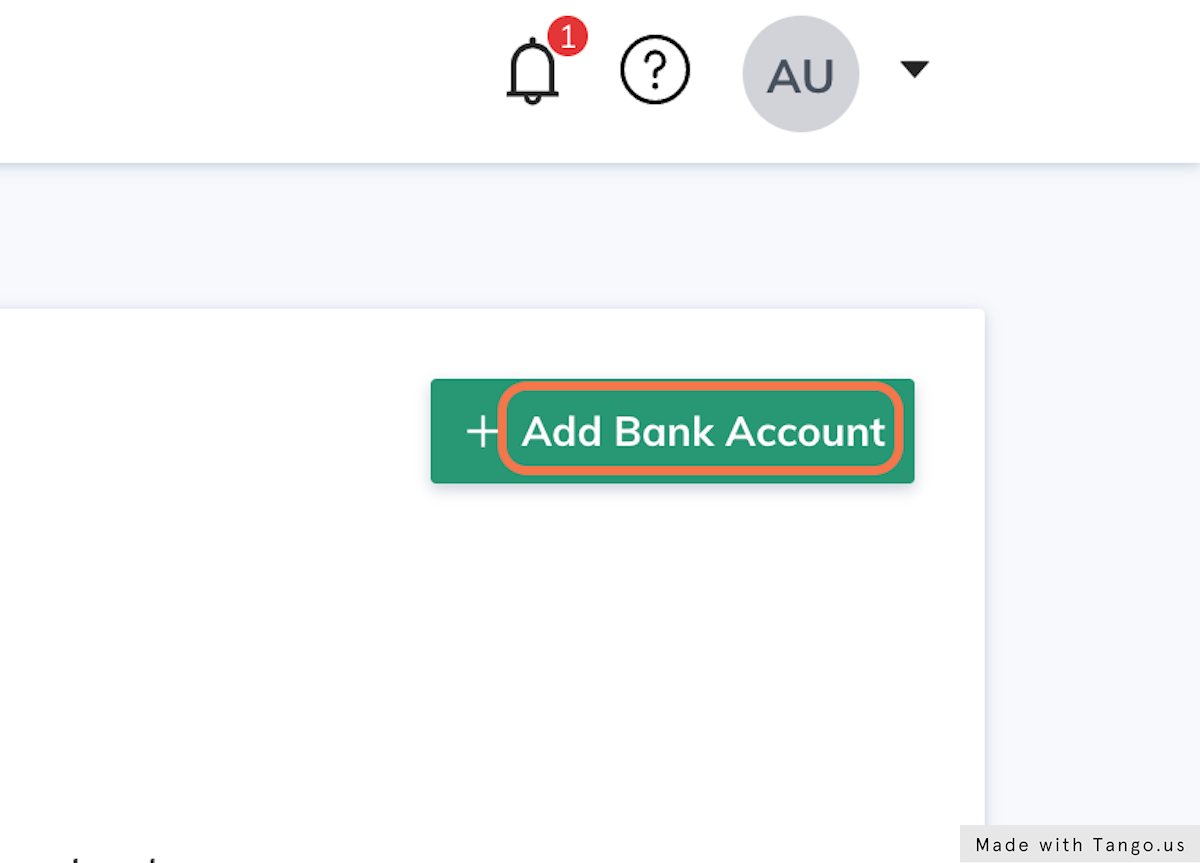
5. Confirm you user information and click Create
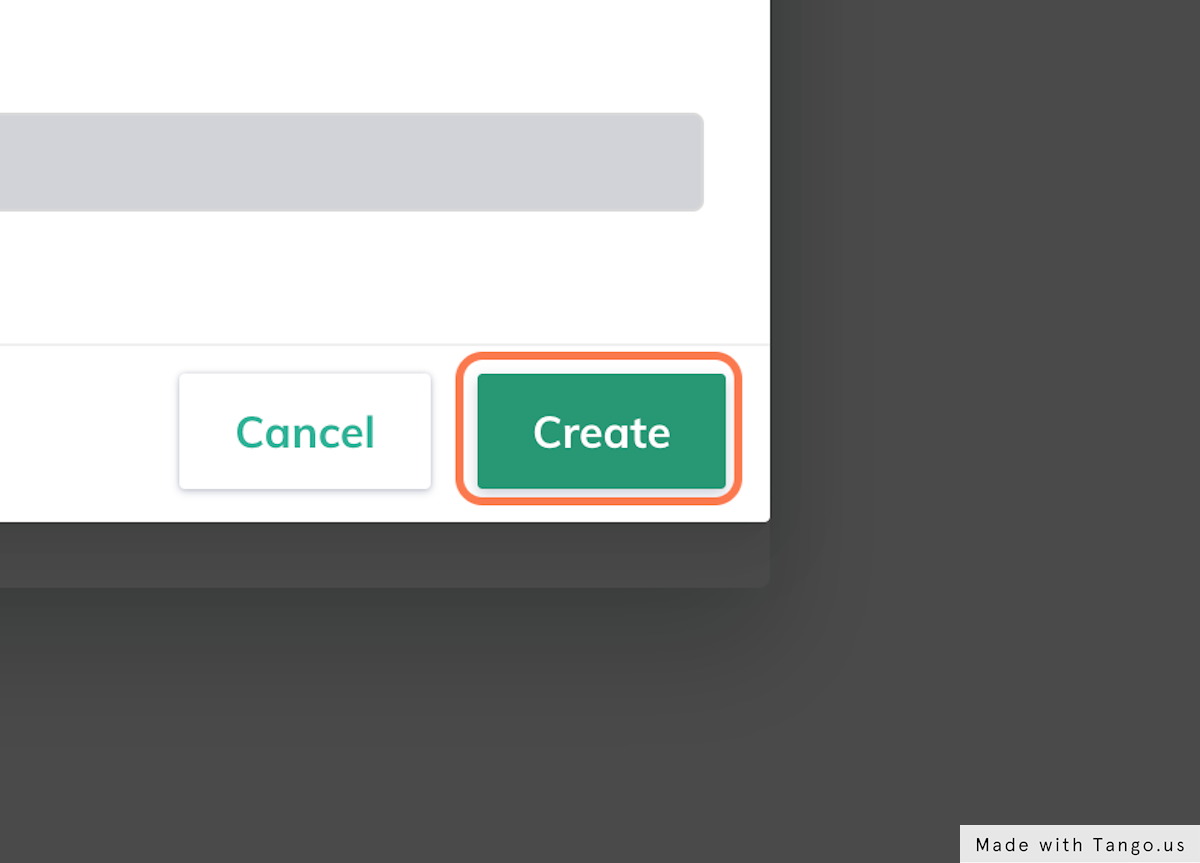
6. Enter a user-friendly name for your bank account
You can name this whatever you'd like. For example, "My Checking."
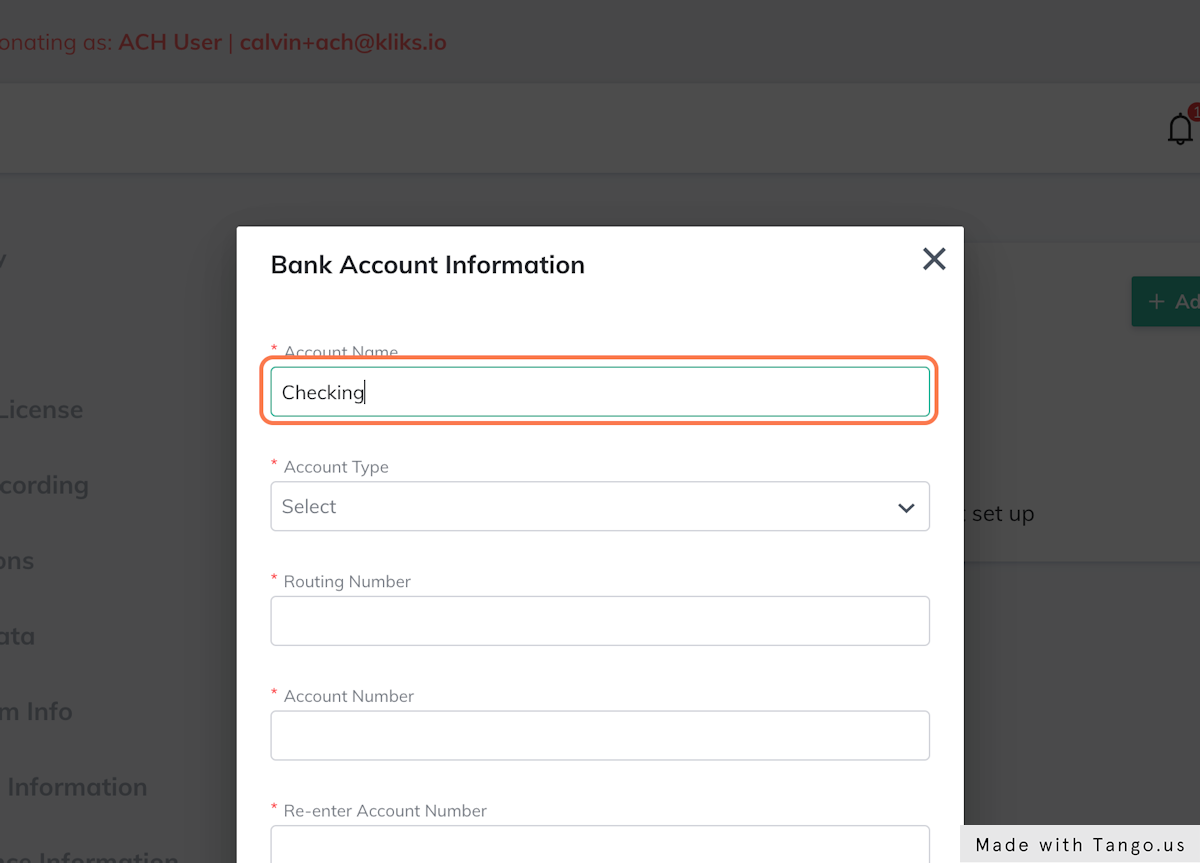
7. Select the Account Type - Checking or Savings
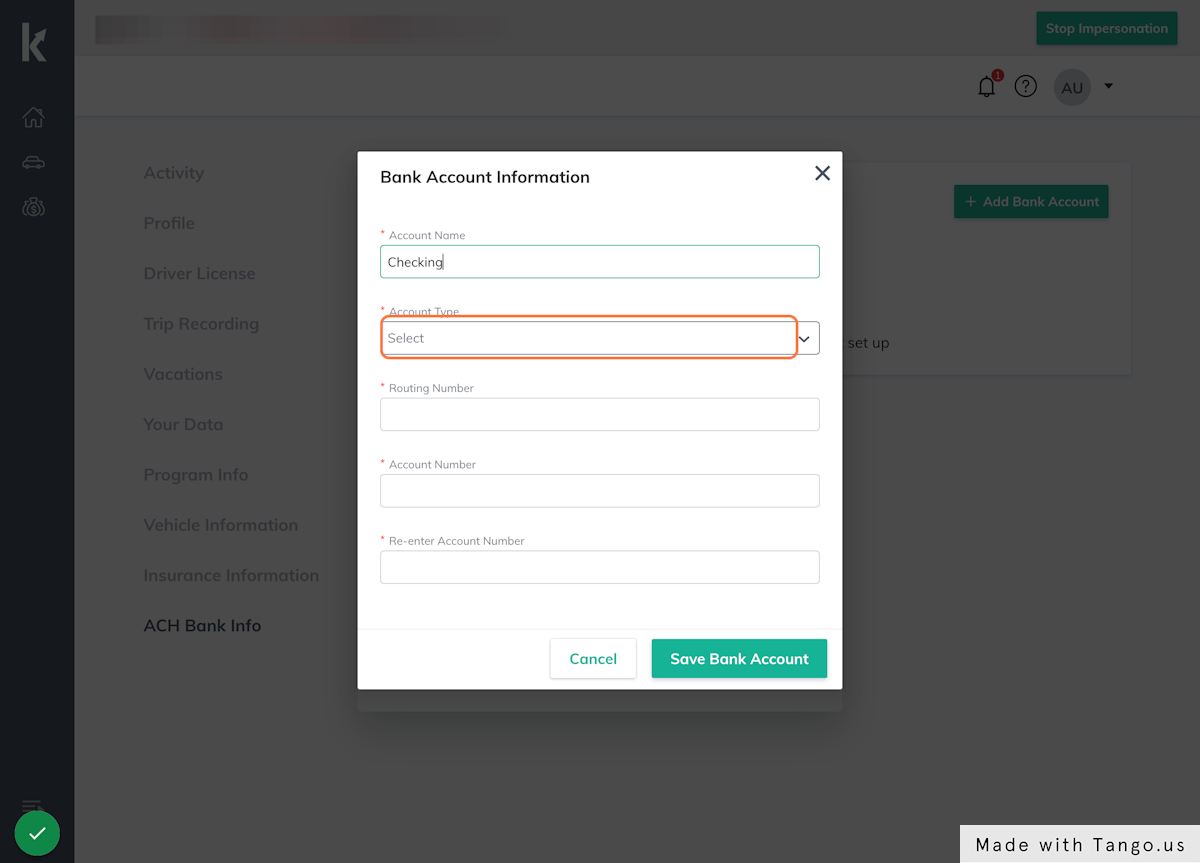
8. Select Checking
You can link any U.S. checking or savings bank account to Kliks.
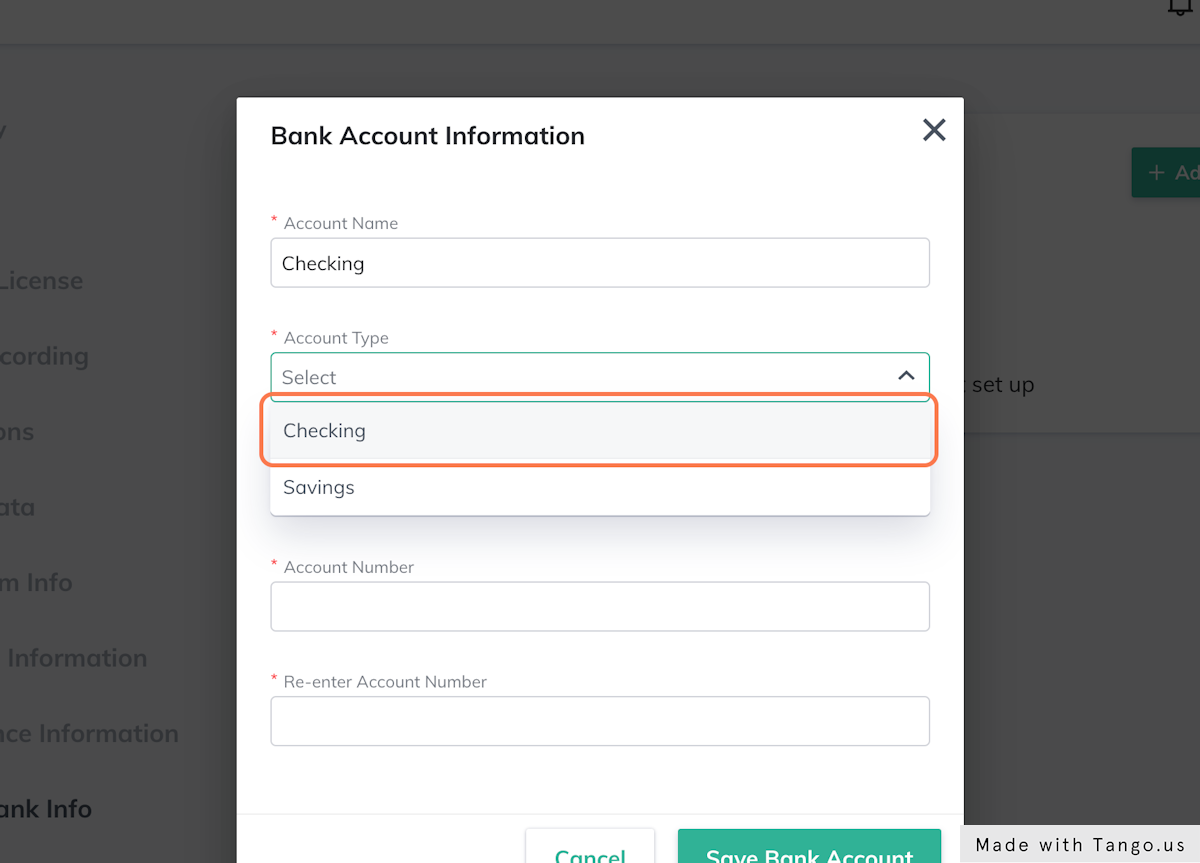
9. Enter your bank's routing number
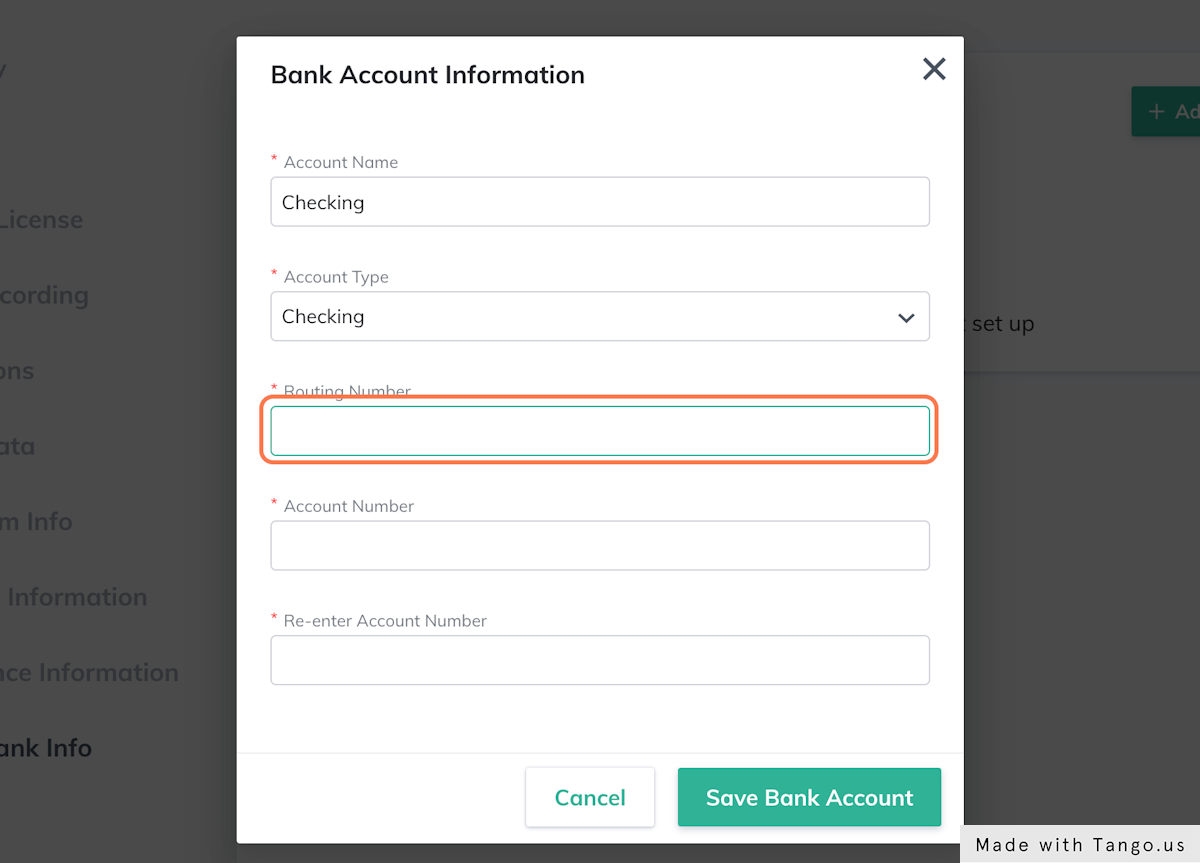
10. Enter your bank account number
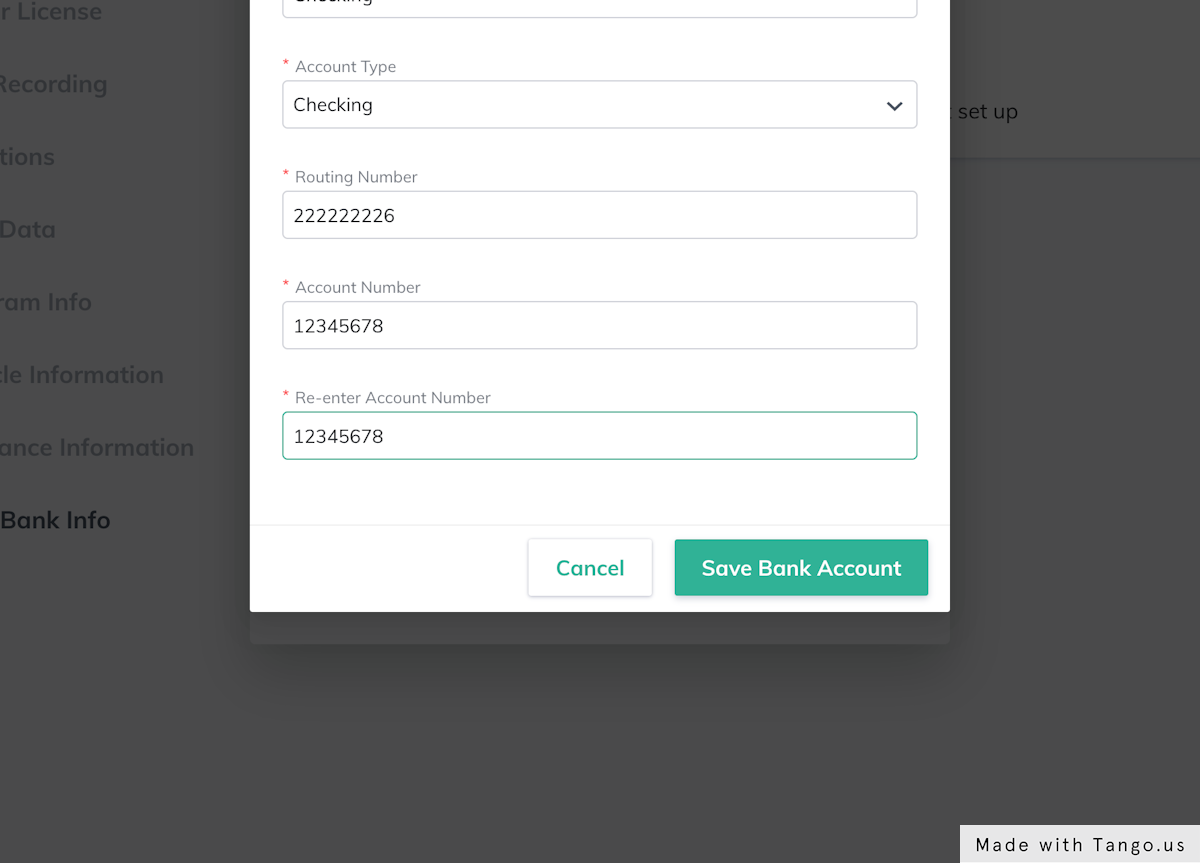
11. Click on Save Bank Account
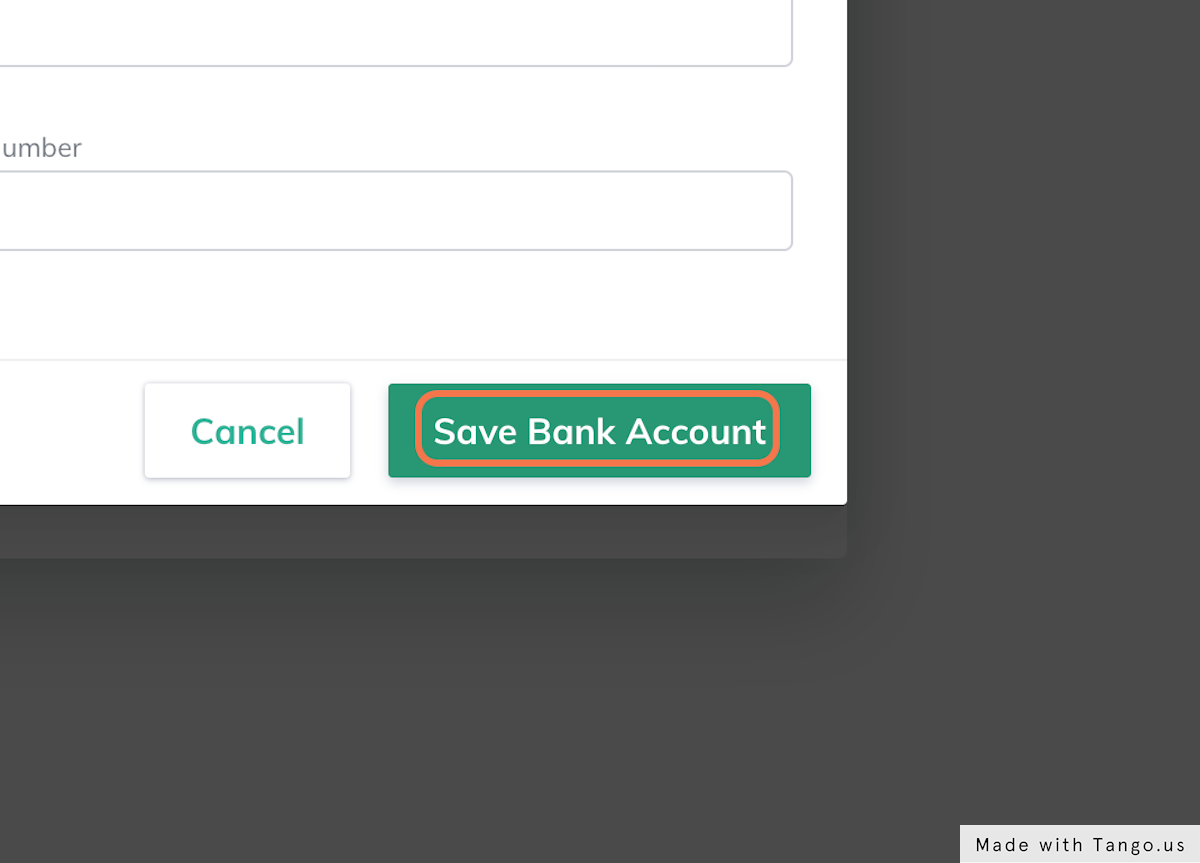
12. Bank account successfully added